Accordion
Build vertically collapsing accordions in combination with our Collapse JavaScript plugin.
Example
.accordion-body, though the
transition
does limit overflow.
.accordion-body, though the
transition
does limit overflow.
.accordion-body, though the
transition
does limit overflow.
Flush
.accordion-flush class. This is the first item's accordion body..accordion-flush class. This is the second item's accordion body. Let's
imagine
this being filled with some actual content..accordion-flush class. This is the third item's accordion body.
Nothing more
exciting happening here in terms of content, but just filling up the space to make it
look, at
least at first glance, a bit more representative of how this would look in a real-world
application.Always open
.accordion-body, though the
transition
does limit overflow.
.accordion-body, though the
transition
does limit overflow.
.accordion-body, though the
transition
does limit overflow.
Alert
Provide contextual feedback messages for typical user actions with the handful of available and flexible alert messages.
Example
Live example
Link color
Alert dismissible
Badge
Documentation and examples for badges, our small count and labeling component.
Headings
Example heading New
Example heading New
Example heading New
Example heading New
Example heading New
Example heading New
Positioned
Background colors
Primary Secondary Success Danger Warning Info Light Dark
Breadcumb
Indicate the current page’s location within a navigational hierarchy that automatically adds separators via CSS.
Example
Dividers
Buttons
Use Bootstrap’s custom button styles for actions in forms, dialogs, and more with support for multiple sizes, states, and more.
Variants
Cards
Bootstrap’s cards provide a flexible and extensible content container with multiple variants and options.
Example

Card title
Some quick example text to build on the card title and make up the bulk of the card's content.
Go somewherecard list group
- An item
- A second item
- A third item
navigation
Special title treatment
With supporting text below as a natural lead-in to additional content.
Go somewhereCollapse
Toggle the visibility of content across your project with a few classes and our JavaScript plugins.
Example
Dropdown
Toggle contextual overlays for displaying lists of links and more with the Bootstrap dropdown plugin.
Example
List
List groups are a flexible and powerful component for displaying a series of content. Modify and extend them to support just about any content within.
Example
- An item
- A second item
- A third item
- A fourth item
- And a fifth one
- An item
- A second item
- A third item
- An item
- A second item
- A third item
- An item
- A second item
- A third item
- An item
- A second item
- A third item
- An item
- A second item
- A third item
- An item
- A second item
- A third item
Modal
Use Bootstrap’s JavaScript modal plugin to add dialogs to your site for lightboxes, user notifications, or completely custom content.
Example
Paggination
Example
Placeholder
Example
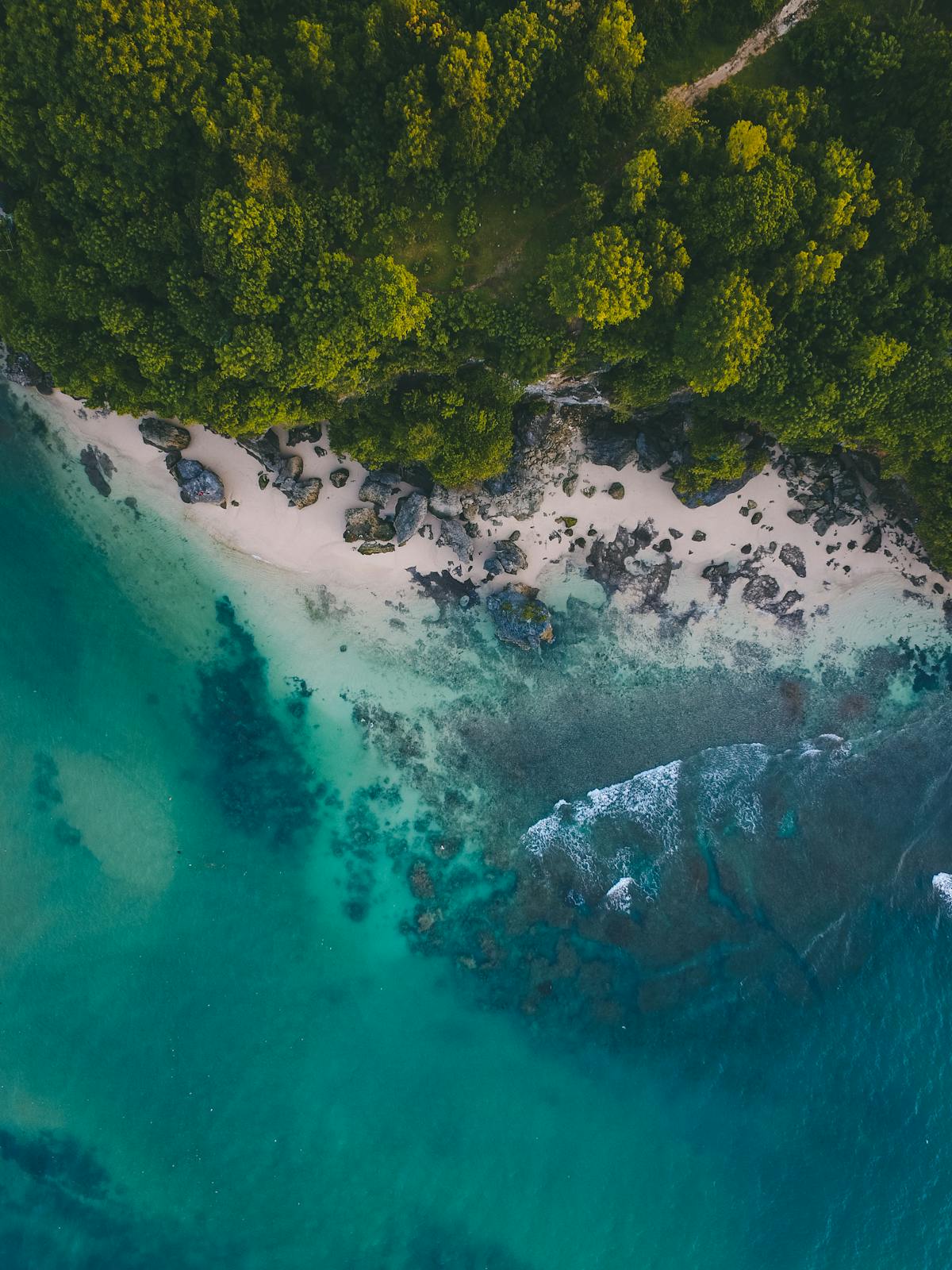
Card title
Some quick example text to build on the card title and make up the bulk of the card's content.
Go somewherePopover
Documentation and examples for adding Bootstrap popovers, like those found in iOS, to any element on your site.